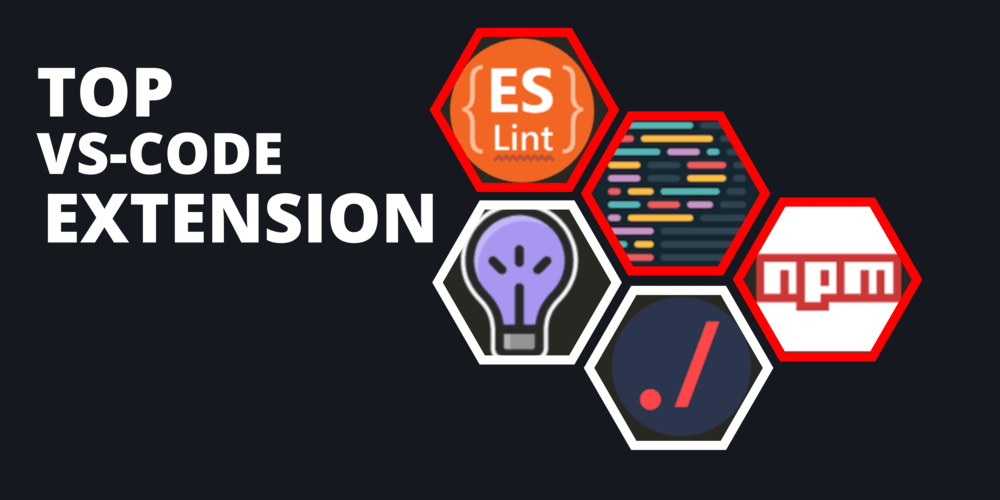Using the right set of VS Code extensions can significantly improve your productivity and efficiency when working with the JS ecosystem.
- ESLint
- Prettier – Code formatting
- Code Spell Checker
- Git Lens – Git supercharged
- Intellicode
- NPM Intellisense
- Path IntelliSense
- Tailwind CSS Intellisense
- Auto Complete Tag
- TODO highlighter
ESLint – A must-have extension
I strongly advise that every JavaScript developer installs this extension.
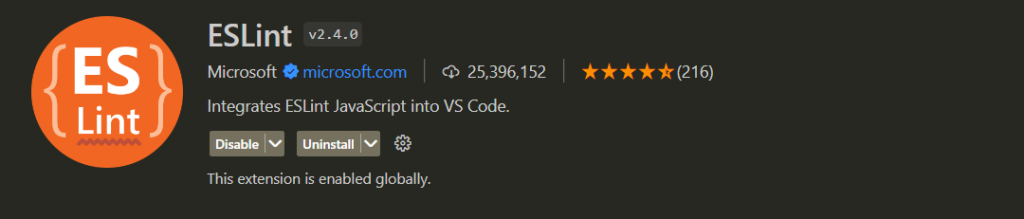
It helps to:
- Improve code quality by identifying and flagging potential errors, coding style issues, and other common mistakes in real-time
- Provide immediate feedback on code, allowing developers to make necessary changes before committing to a repository.
- Promote consistency across codebases, enforcing coding standards and best practices.
Prettier – Format the code automatically
Prettier is a popular VS Code extension that helps developers to format their code in a consistent and professional manner. Here are some benefits of using the Prettier VS Code extension.
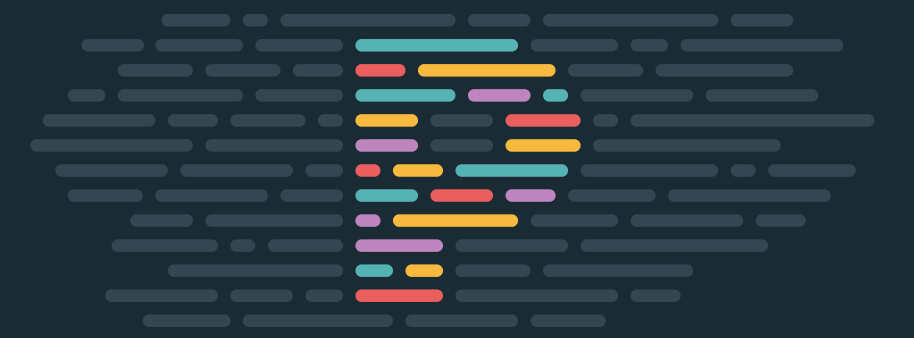
- Saves time by automatically formatting code, eliminating the need for manual formatting.
- Helps maintain consistency across codebases, even in collaborative environments.
- Supports a wide range of programming languages, including JavaScript, TypeScript, CSS, HTML, and more.
- Customizable configuration options allow developers to tailor formatting rules to their specific needs.
- Can be integrated with other tools, such as ESLint, to provide even greater code quality and consistency.
Code spell checker – correct the spelling mistakes
Code Spell Checker is a useful VS Code extension that helps developers to identify and correct spelling errors in their code. Here are some benefits of using the Code Spell Checker VS Code extension
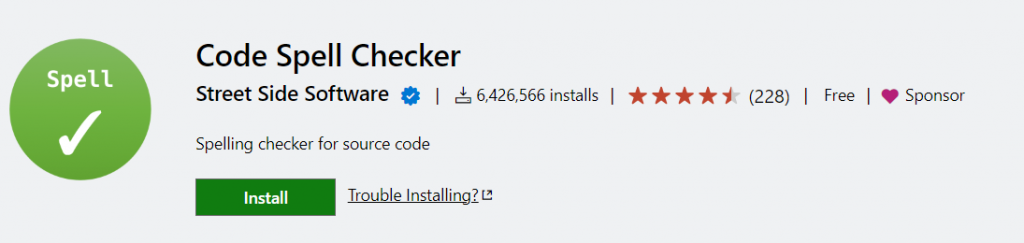
- Helps to improve code quality by identifying and correcting spelling errors in code and comments.
- Supports multiple languages and can be customized to include specific technical terms or jargon.
- Increases productivity by saving time spent on manual spell-checking.
- Can be used in combination with other extensions, such as Prettier and ESLint, to enhance code quality and consistency.
Git Lens – Git supercharged
GitLens is a powerful tool that helps developers gain a deeper understanding of code by providing information about the who, why, and when behind changes to a particular line or code block. By allowing users to jump back through the history of a codebase, GitLens makes it easy to explore how and why code has evolved over time. With GitLens, developers can effortlessly gain insights into the history and evolution of a codebase.
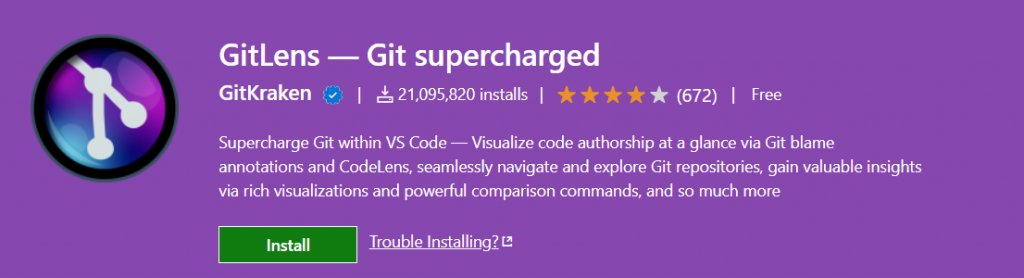
- Provides detailed information about who, why, and when a particular line or code block was changed, which helps developers better understand the code they are working with.
- Allows users to jump back through the history of a codebase to see how code has evolved over time, making it easier to identify trends and patterns.
- Provides a range of visualization tools, such as blame annotations and code lens, that make it easy to explore a codebase and track changes.
- Offers a wealth of context-specific information, such as branch comparisons and commit details, that can help developers make informed decisions about their code.
- Integrates with other tools, such as GitHub and Bitbucket, allowing developers to seamlessly move between their local repositories and online platforms.
Overall, GitLens is an invaluable tool for any developer working with Git repositories, and can greatly enhance their understanding of the code they are working with.
IntelliCode – AI tool to help in coding by Microsoft
Visual Studio IntelliCode is a VS Code extension that utilizes machine learning to provide AI-assisted development features for Python, TypeScript/JavaScript, and Java developers, offering insights based on code context and analysis.
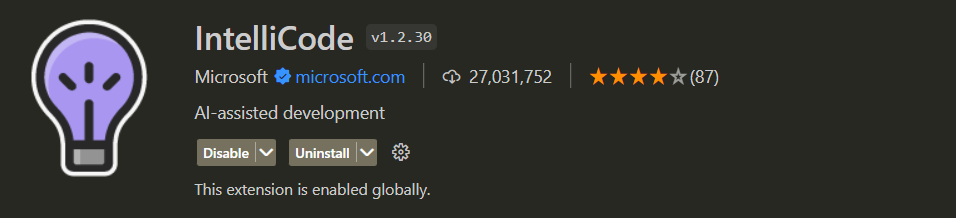
- Offers intelligent code completion, which suggests the most relevant and frequently used code snippets based on the current context.
- Provides smart code suggestions, which are generated by analyzing patterns in the codebase and identifying commonly used code constructs.
- Can be customized based on specific code styles, preferences, and habits to enhance productivity and efficiency.
- Offers a range of other AI-assisted features, such as code navigation and refactoring, to streamline the development process.
- Continuously improves over time by analyzing users’ code and providing relevant suggestions based on their unique programming habits and styles.
Overall, the IntelliCode VS Code extension is a valuable tool for developers looking to improve their coding speed, accuracy, and efficiency through the use of AI-assisted development features.
NPM Intellisense – autocompletes npm modules in import statements
Visual Studio Code extension that autocompletes npm modules in import statements.
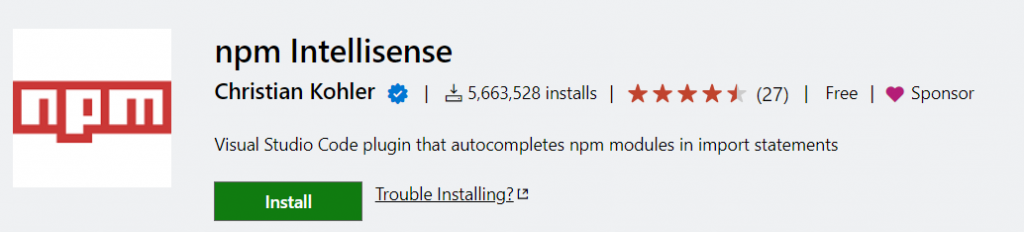
Here are some benefits of using the NPM Intellisense VS Code extension:
- Increases productivity by providing accurate autocompletion for npm package names in import statements, require statements, and package.json files.
- Helps to avoid typos and errors by suggesting package names as you type, ensuring that you are using the correct package names and versions.
- Improves code quality by ensuring that all package names are spelled correctly and consistently, reducing the risk of errors and conflicts in the codebase.
- Supports a wide range of npm packages, including those from private registries, making it easy to work with any npm package in your codebase.
- Can be customized to include or exclude specific packages, allowing developers to tailor the auto-completion suggestions to their specific needs.
Overall, NPM Intellisense is a valuable tool for Node.js developers working with npm packages, as it helps to increase productivity, reduce errors, and ensure code quality.
Path IntelliSense – autocomplete the path
Path IntelliSense provides intelligent autocompletion for file paths and file names.
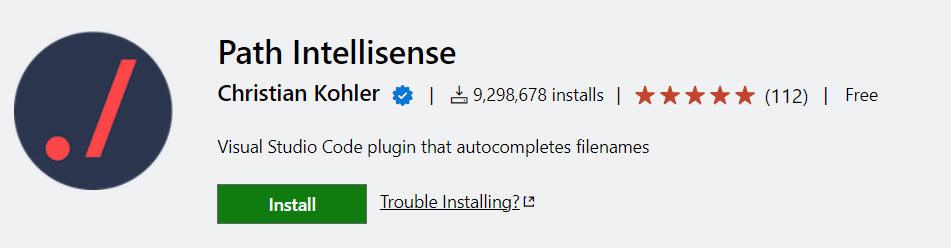
Here are some other benefits of this VS code extension:
- Increases productivity by providing accurate autocompletion for file paths and file names, saving time and reducing errors.
- Supports a wide range of file types and formats, making it easy to find the correct file paths and names for any project.
- Provides context-specific suggestions based on the current working directory, ensuring that the suggested file paths and names are relevant and accurate.
- Offers customizable settings that allow developers to specify which file types to include or exclude in the autocompletion suggestions.
- Can be configured to use specific file paths as a starting point for autocompletion, allowing developers to quickly navigate to the correct file path or directory.
Tailwind CSS Intellisense
Tailwind CSS IntelliSense provides intelligent autocompletion for Tailwind CSS classes in HTML, Vue, and JSX files.
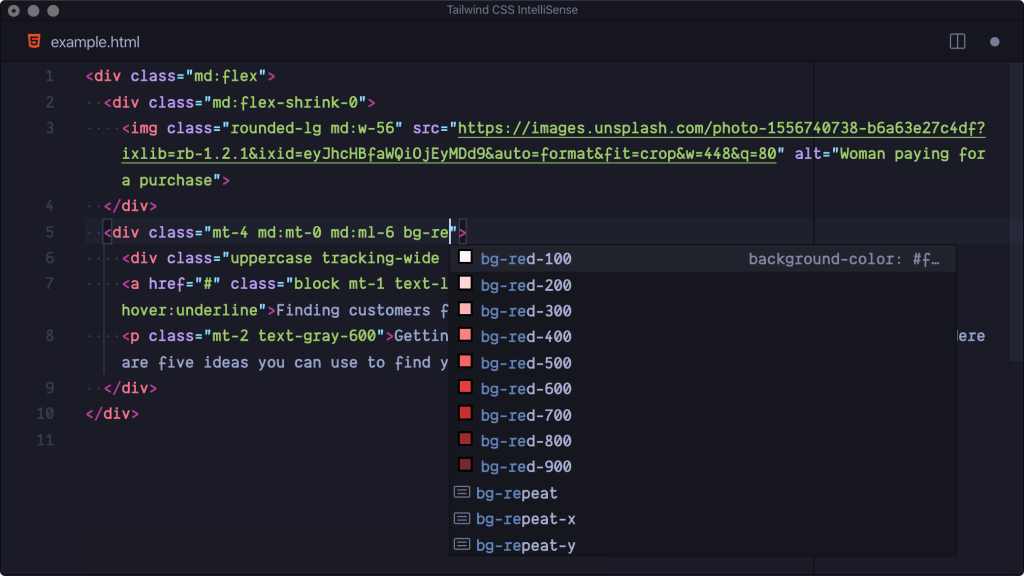
- Increases productivity by providing accurate and context-specific autocompletion for Tailwind CSS classes, saving time and reducing errors.
- Supports a wide range of Tailwind CSS classes and variants, making it easy to find the correct class names for any project.
- Provides customizable settings that allow developers to specify which class variants to include or exclude in the autocompletion suggestions.
- Offers integrated documentation and tooltips that provide helpful information about each class, making it easier to understand how to use and apply Tailwind CSS classes.
- Can be easily integrated into any Tailwind CSS project, providing a seamless development experience for Tailwind CSS users.
Auto Complete Tag
Auto Complete Tag is a VS Code extension that provides intelligent autocompletion for HTML and XML tags. Here are some benefits:
- Increases productivity by providing accurate and context-specific autocompletion for HTML and XML tags, saving time and reducing errors.
- Supports a wide range of HTML and XML tags, including those with custom attributes and values, making it easy to find the correct tags for any project.
- Provides customizable settings that allow developers to specify which tags and attributes to include or exclude in the autocompletion suggestions.
- Offers integrated documentation and tooltips that provide helpful information about each tag and attribute, making it easier to understand how to use and apply them.
- Can be easily integrated into any HTML or XML project, providing a seamless development experience for web developers.
TODO highlighter
Todo Highlighter is a VS Code extension that helps developers keep track of tasks and TODO comments in their code.
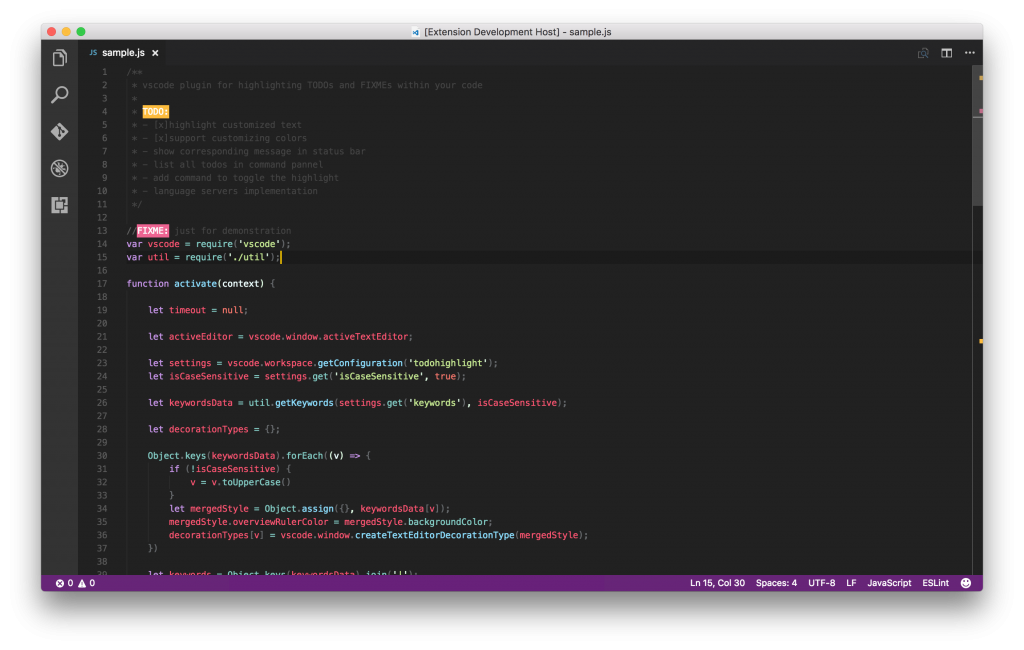
- Helps developers stay organized by highlighting TODO comments in their code, making it easy to keep track of tasks and priorities.
- Supports customizable settings that allow developers to specify which keywords or phrases to highlight as TODO comments.
- Provides multiple highlighting colors and styles, making it easy to differentiate between different types of TODO comments or priorities.
- Offers an integrated task list that displays all of the TODO comments in the current file or workspace, making it easy to see what tasks need to be completed.
- Can be easily integrated into any project, providing a seamless development experience for developers.
Overall, Todo Highlighter is a valuable tool for developers who want to stay organized and keep track of tasks in their code. It helps to improve productivity, reduce errors, and ensure that all tasks are completed on time.
How to install VS code extensions?
Here are the general steps to install a VS Code extension:
- Open Visual Studio Code.
- Click on the Extensions icon on the left-hand side of the window (or use the shortcut Ctrl+Shift+X on Windows, Cmd+Shift+X on Mac).
- Search for the extension you want to install in the search bar on the Extensions view.
- Click on the extension you want to install to see more details and information.
- Click the “Install” button to install the extension.
- Wait for the installation to complete.
- Once the installation is complete, you may be prompted to reload VS Code for the changes to take effect.
- After reloading, you should be able to start using the extension in VS Code.
Note that some extensions may require additional configuration or setup before they can be used. Be sure to read any installation or usage instructions provided by the extension author to ensure that you are getting the most out of the extension.